Getting started with QuickBooks Desktop
CashFlowTool integrates directly with QuickBooks Desktop allowing you to quickly add a new business and update your financials.
Watch this 2 minute video to learn how to get started.
Step-by-step setup guide
1
Close QuickBooks Desktop if the program is running.
2
Launch the Chrome Browser and log on to your CashFlowTool Account
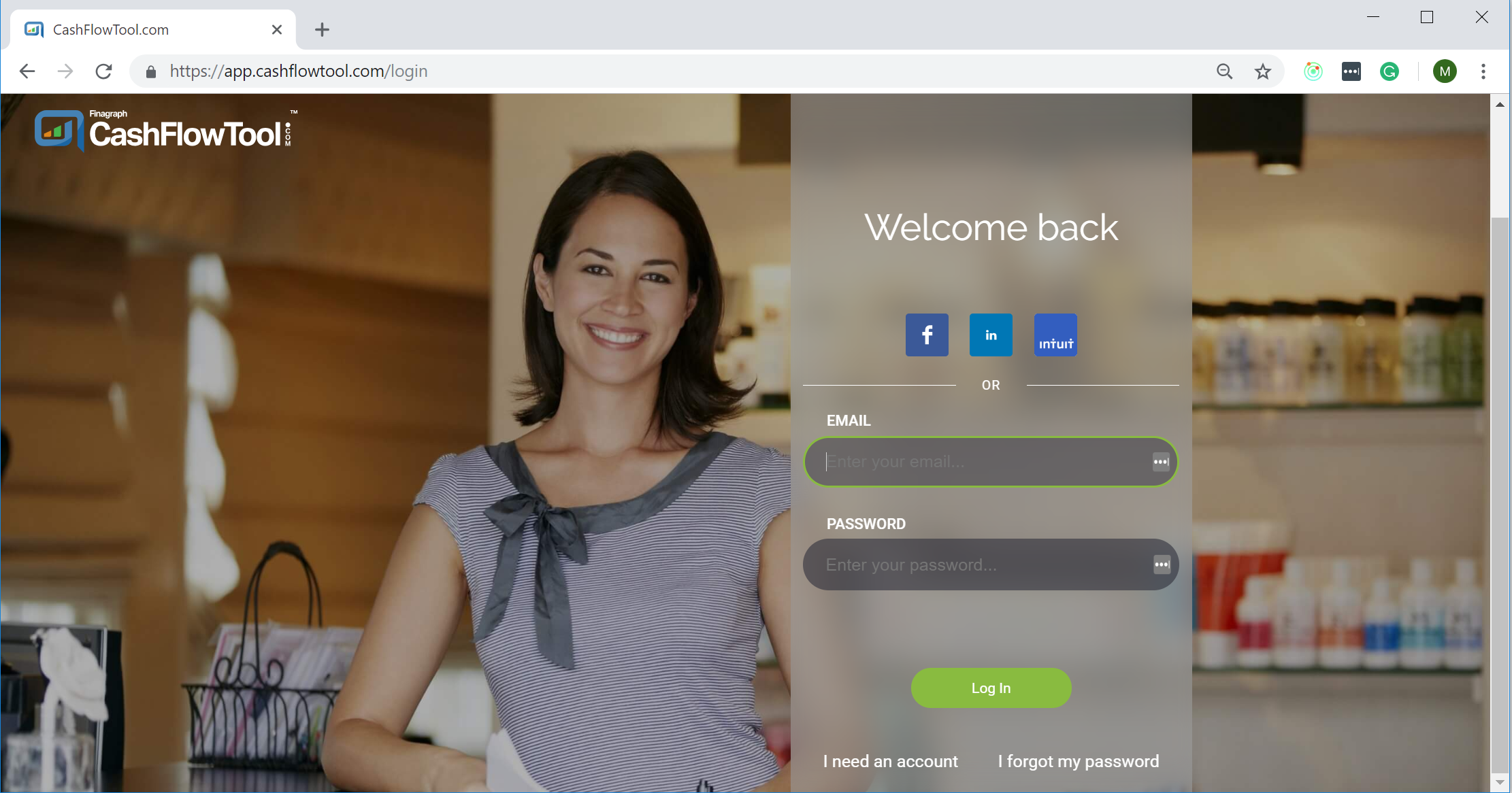
3
Add a new Business in CashFlowTool.
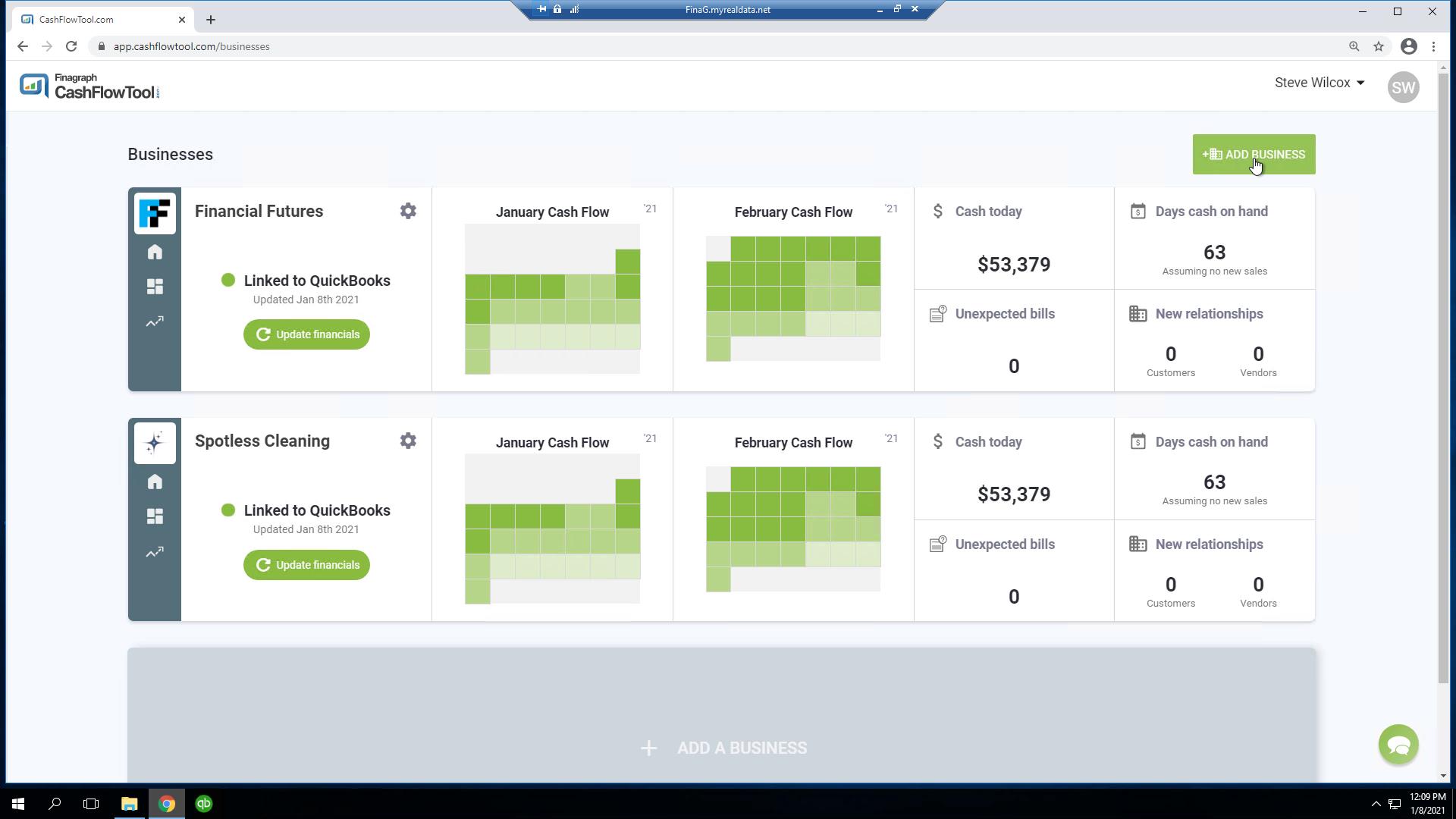
4
Select QuickBooks Desktop when prompted to choose your accounting package.
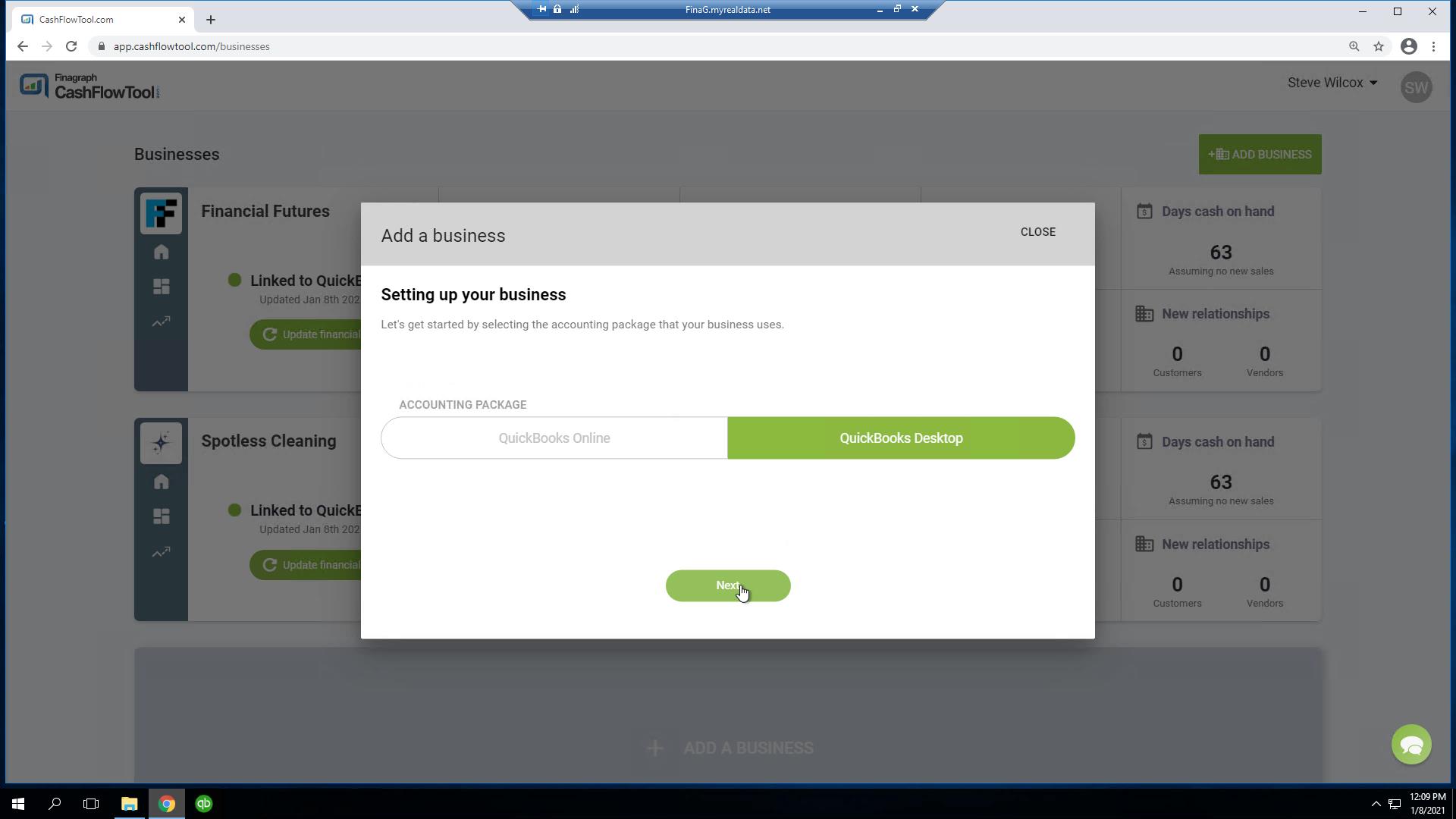
5
Download and Install Finagraph Connect following the prompts on the screen.
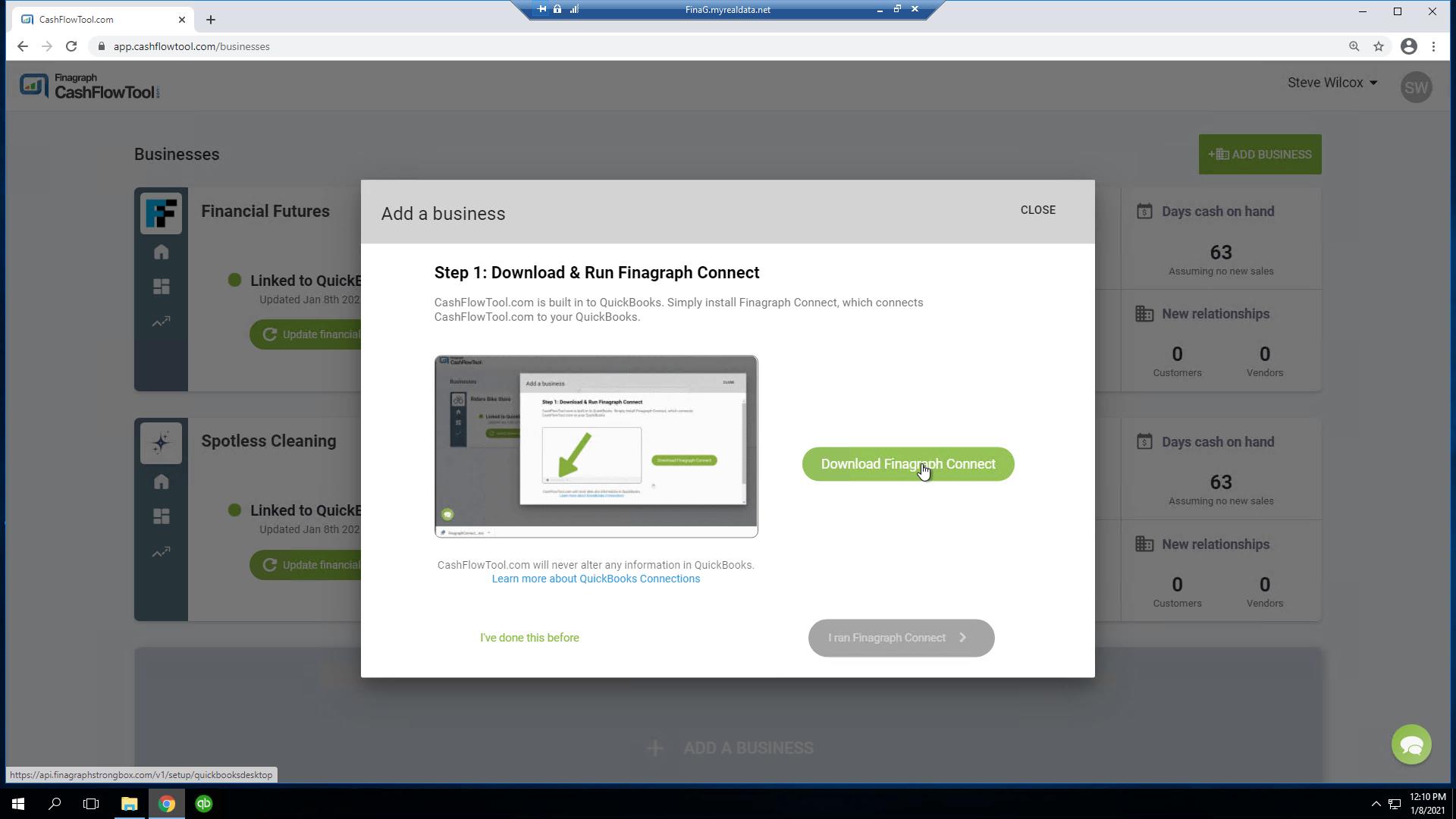
6
Open the company file in QuickBooks Desktop with admin user access. Once the file is opened, grant the Finagraph application access to your QuickBooks file (see highlighted area on the graphic to the right).
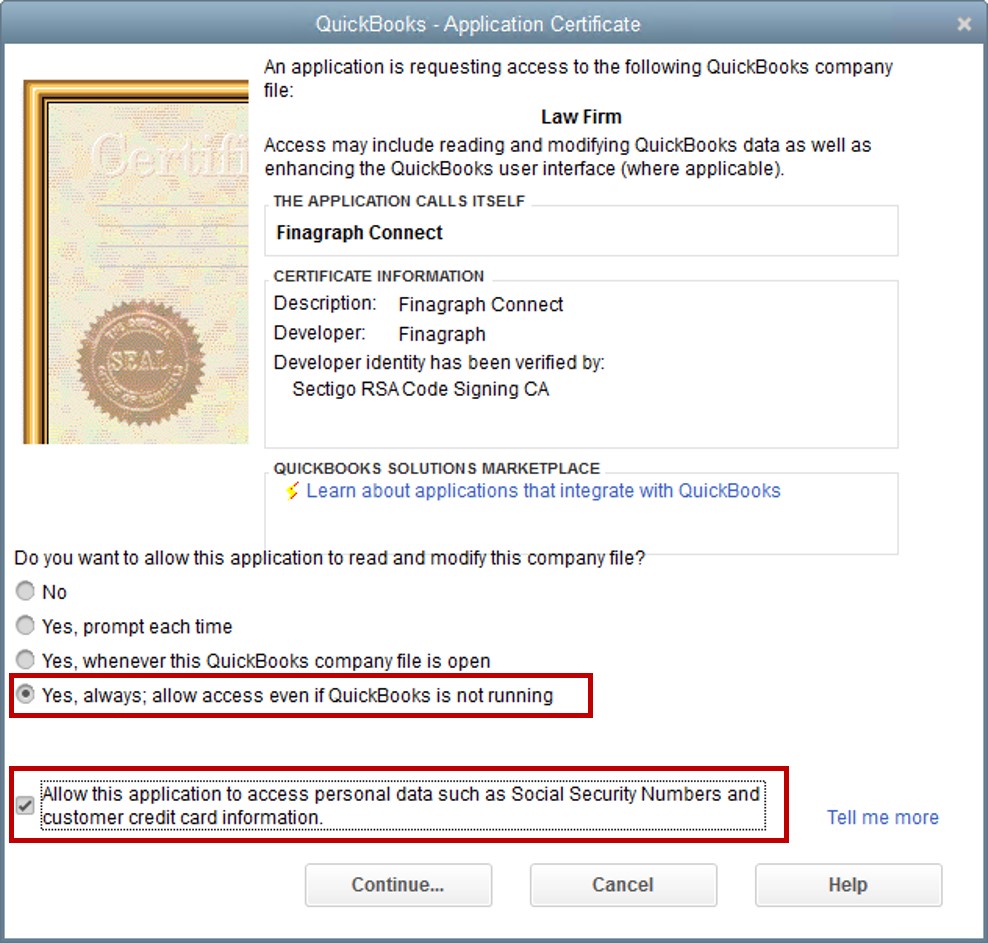
7
Sync your QuickBooks Company file with CashFlowTool .
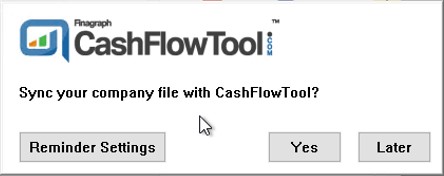
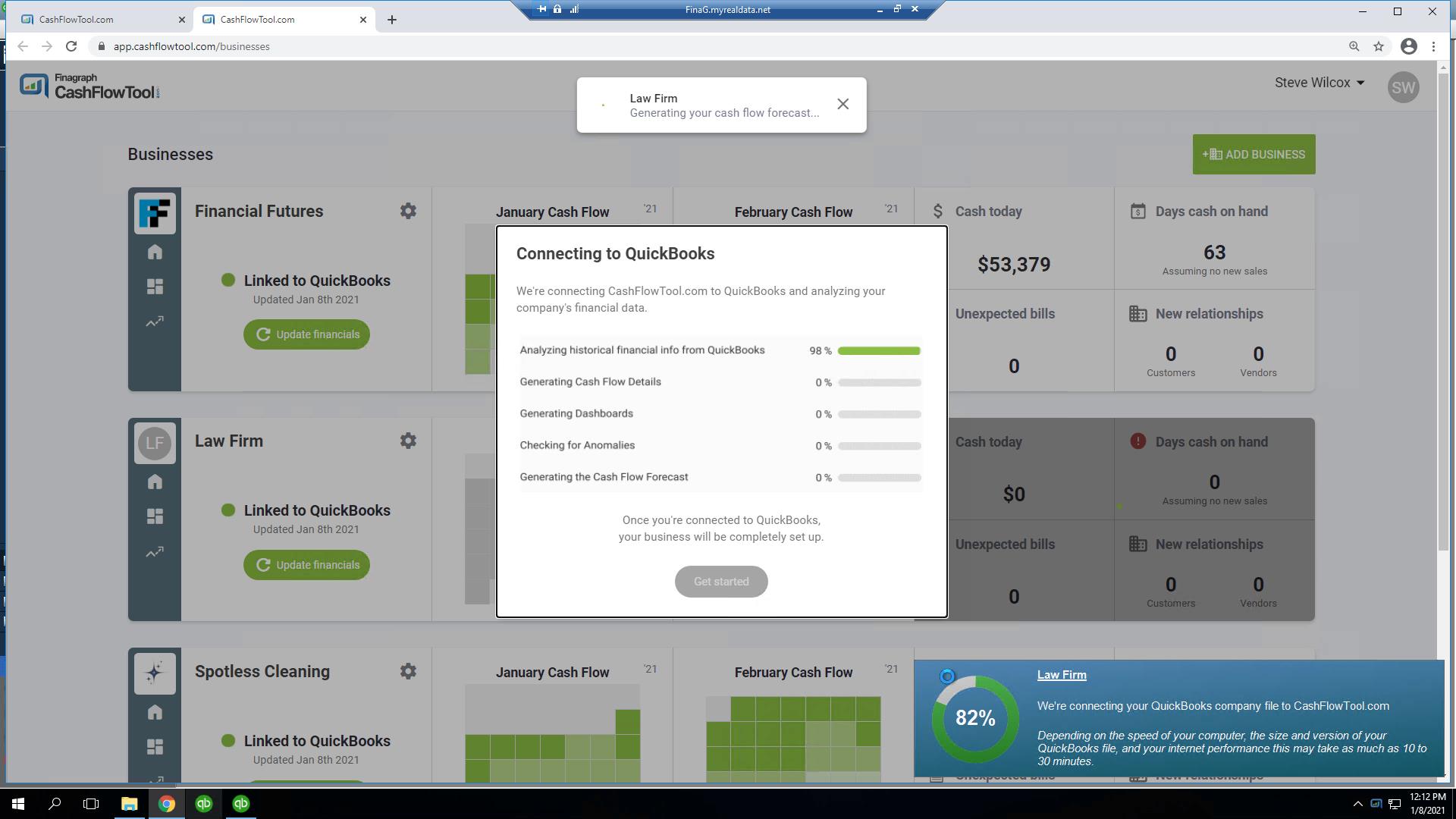
8
Done! CashFlowTool will now sync with QuickBooks. When you launch QuickBooks, CashFlowTool will present the option to sync. If you need to manually sync with QuickBooks, right-mouse click on the Finagraph Connect Icon in the Windows Taskbar tray and select "Connect or sync" and your financials will get updated.
If you have access to QuickBooks Desktop and the company file, you can sync with CashFlowTool.
Typically, the person who is updating your books is the best person to sync the file with CashFlowTool. The person updating your books has access to both QuickBooks and company file. They will also know when new transactions have been entered and the cash flow forecast needs to be updated.
Here are some common scenarios how to use CashFlowTool between the business owner and an accountant.
Only the accountant has access to the company file (off-site accountant)
In this scenario, the business uses an accountant who works off-site and is the only person with access to the company file.
- Accountant creates a CashFlowTool account and syncs the company file. A new business is created in CashFlowTool.
- Accountant invites the business owner to join the business.
- Business owner accepts the invite.
- Both the accountant and the business owner can view the business in CashFlowTool.
- Only the accountant can sync because only the accountant has access to QuickBooks and the company file.
Shared Network Folder
If the business owner and the accountant have access to a shared version of the company file, either the business owner or the account can initiate sync. For example, the company file is stored on shared network folder.
- Business owner creates CashFlowTool account and syncs company file. A new business is created in CashFlowTool.
- Business owner invites accountant to join the business
- Accountant accepts the invite
- Both the business owner and the accountant can view the business in CashFlowTool
- Either the business owner or the accountant can sync the company file because it’s the same company file with the same id.
Remote Desktop users (hosted environment)
In this scenario, all QuickBooks Desktop users use Remote Desktop to remote into a QuickBooks Desktop on a server. Since everyone is sharing the same workspace, all users can open the company file and sync with CashFlowTool.
Accountant sends portable file to business owner
In this scenario, both the accountant and the business owner have QuickBooks Desktop installed on their local machines, but the accountant updates the books and regularly sends the business owner a portable version of the company file. It is recommended in this scenario for the accountant who is updating the books to sync with CashFlowTool.
Technically you can restore the portable file and sync with CashFlowTool, but CashFlowTool will detect this as a new company file and create a new business each time.
QuickBooks Multiuser Environment (QuickBooks Database Server)
CashFlowTool works with QuickBooks Desktop in both a single and multi-user environment. In a multi-user environment, QuickBooks Database Server is used to share the company file between multiple people in an organization and keep track of who has the file open.
If the company file is opened in QuickBooks single user mode, syncing may not start. If syncing fails to start, ensure that the company file is not opened by another user in single user mode.
CashFlowTool Account Owner
The person who first creates the business in CashFlowTool is the admin of the business and has permissions to invite other users. For example, if the accountant syncs a company file first, the accountant will be the owner and the business added will be associate their CashFlowTool account. After the account is created, the accountant can invite other users to view the business in CashFlowTool.
The person syncing does not need to be the admin of the CashFlowTool account. For example, a business owner can be the billing party for CashFlowTool and their accountant can be the person who syncs the company file. If this describes your setup, contact support for help.
Uninstalling Finagraph Connect
- Open Apps & Features from Windows 10 Start Menu
- Locate Finagraph Connect
- Press Uninstall
- The final step is to remove Finagraph Connect from QuickBooks Desktop. Follow these steps:
- Open QuickBooks Desktop using Run as administrator.
- From QuickBook’s menu, select Edit/ Preferences
- Select Integrated Applications
- Select Company Preferences tab
- Select Application Name Finagraph Connect
- Select Remove
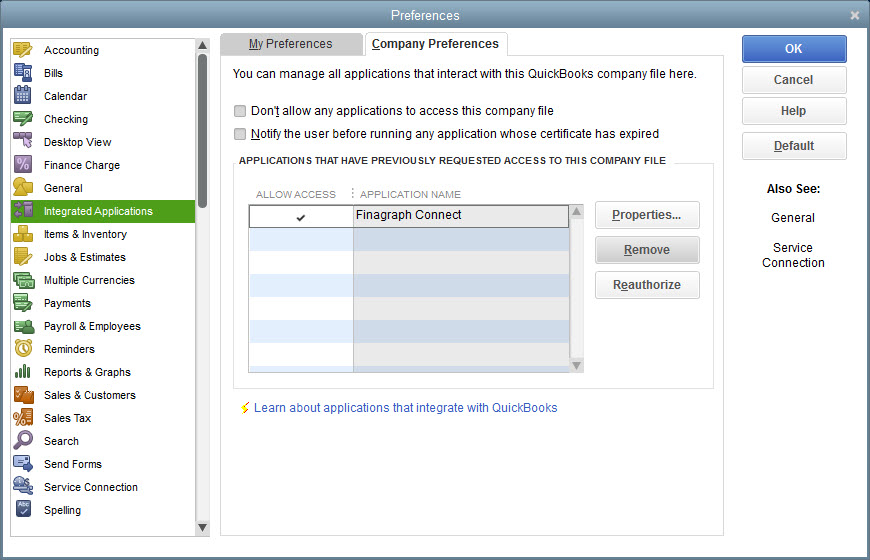
Where does Finagraph Connect need to be installed?
Finagraph Connect needs to be installed on the same computer where QuickBooks Desktop is installed.
Can I update financials from multiple desktop computers opening a company file from a shared location?
Yes. You can install Finagraph Connect on multiple machines if needed.
Does QuickBooks Desktop need to be opened in single user mode to sync?
No. After Finagraph Connect is installed and you have opened the company file as a QuickBooks Admin user, you can switch back to multi-user mode.
Do I need to be a QuickBooks Desktop admin user to sync?
No, you only need to open the QuickBooks Desktop company file once as a QuickBooks Desktop Admin user once. After Finagraph Connect is installed, non-admin users can sync.
Can another user on my machine update financials?
Yes. Finagraph Connect is installed for all users on the machine.
Do you support hosted?
Yes. CashFlowTool works perfectly with Ace Cloud Hosting and Right Networks.
Can I use QuickBooks Desktop while my company’s financials are being uploaded?
No. QuickBooks API blocks user interaction and you may see Windows wait spinner flash from time-to-time. The browser will automatically open once financials are updated.